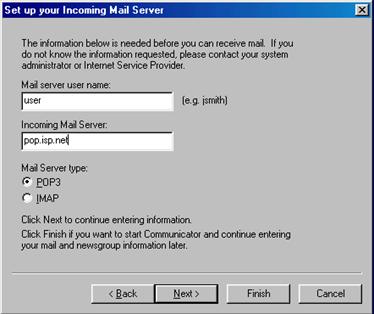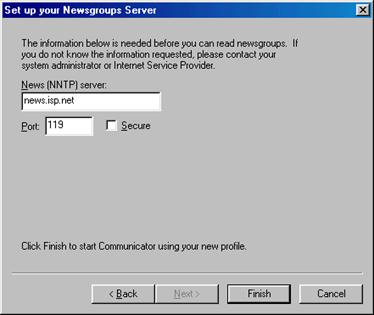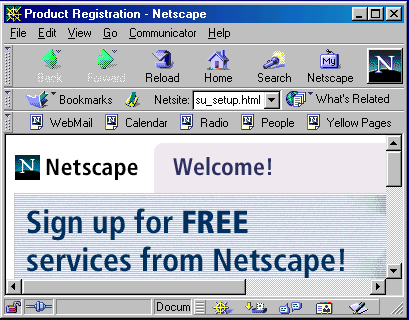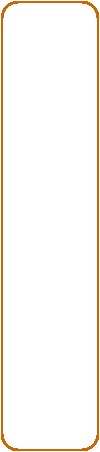Netscape 4.7 e-mail |
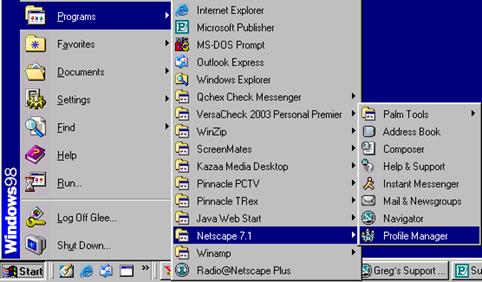
|
To start the Netscape 7.1 E-mail set up. Click on Start Go to Programs Down to Netscape 7.1 and then to Profile Manager. Note: Profile manager will open automatically the first time you open Netscape, after installing it. So you may skip over the first step shown above. |
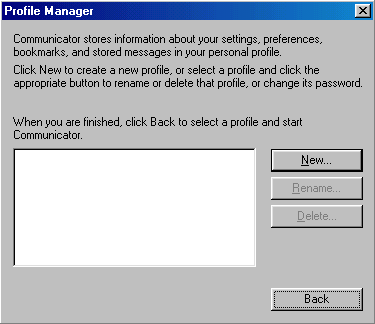
|
Click the New Button. If another profile is listed, you can create more, each user can have their own set up. |
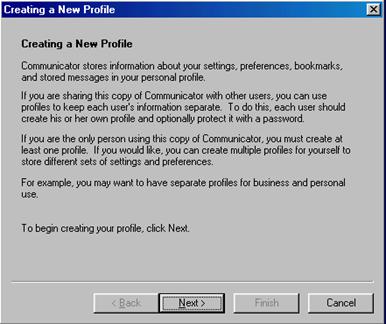
|
Click the Next Button. |
|
Enter your first name in the top window, and your E-mail address as supplied by your Internet Service Provider.
Click Next |
|
Enter a name for this profile it can be anything you want. Or you can use the default that will be in the window.
Click Next |
|
Enter the outgoing Mail server settings, as supplied by your Internet Service Provider, the should look something like the example.
Click Next |
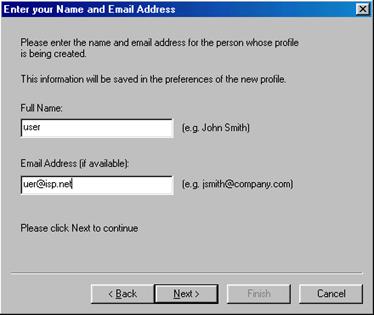
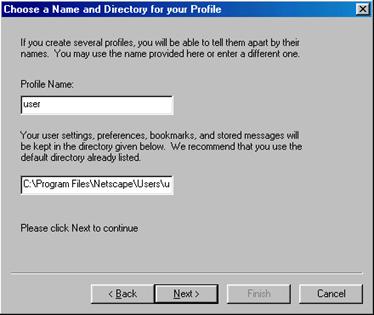
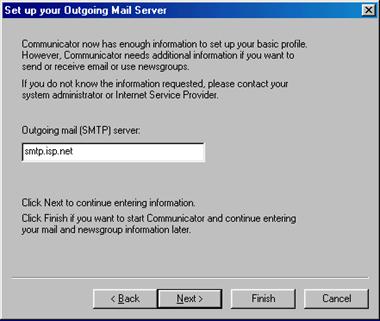
|
Enter your internet username as provided by your Internet Service Provider. Enter your incoming mail server setting as well. Your mail server type should default to pop3 unless otherwise noted in your ISP paperwork.
If you want to set up your internet news account click Next, otherwise click Finish |
|
Enter the news server setting as supplied by your Internet Service Provider.
Click Finish. |
|
Netscape will now open to its home page, and you’ll be set to use it. |